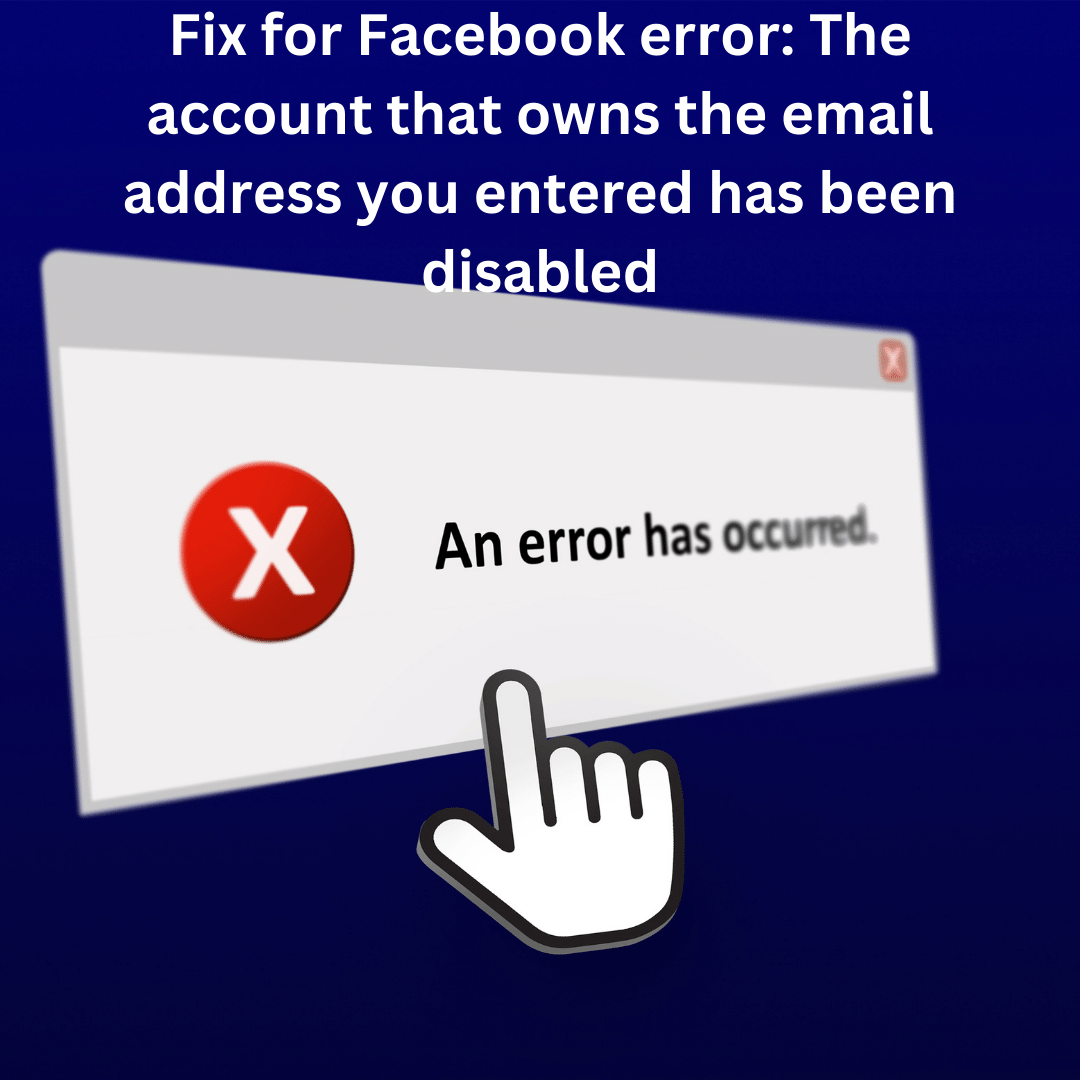If you encounter the error message “The account that owns the email address you entered has been disabled” while attempting to log into Facebook, it may be due to the email address being associated with another Facebook account that has been disabled for violating platform rules or marked as spam. To resolve this issue, consider recovering your disabled email account through the Gmail website or by submitting a form on Google’s support website.
To restore your account through the Gmail website, follow these steps:
- Visit the Gmail website at https://www.google.com/gmail/ and click the “Sign In” button in the top right corner.
- Enter the disabled account’s email address and password, then click “Next.”
- You’ll see a notification that your account has been disabled. Click the “Try to Restore” button to attempt a fix.
- Follow the provided instructions. Google may give specific steps based on the reason for the deactivation. Provide an alternate email address for updates, and expect a response within two business days.
If the above method fails, try submitting a form on Google’s support website:
- Sign in to your Gmail account and click the “Learn more” link under the notification stating that your account violated Google’s standards.
- Review the reasons for account deactivation. Scroll up to the “Ask us to restore your account” section, which includes a link to another restoration method.
- At the bottom of this section, find the line “If you have difficulties with these steps, fill out this form” and click the provided link.
- Fill in the required information, including whether your email address ends in @gmail.com or @googlemail.com, a backup email address, and an explanation for contesting the account suspension.
- Click “Submit.” Expect account restoration within a day or two if no Google regulations were violated.
After recovering your disabled email account, use the associated email address to log into Facebook. If the issue persists, contact Facebook support for assistance. Alternatively, consider creating a new Facebook account with a valid and unique email address.
Note that other reasons, such as using a banned third-party app to access Facebook, could lead to the same error. In such cases, try accessing Facebook through a web browser or a different app. If login issues persist, clear your browser’s cache and cookies or try using a different browser or device.